Why do we need to learn a few computer tricks? The answer is very simple, one has to make the use of the system easier and another is to use the system effectively and efficiently. You are not going to use the system at blazing speed but learning these few computer tricks will prevent your system from slowing down. This article will explore some of the most useful tricks to speed up both the system and to deliver some best results using the following computer tweaks and tricks.

Awesome Computer Tricks
<credit>
Enable administrator at welcome screen:
This is a simple trick for those who are still using Windows XP. All you need to do is to make your computer more secure and restrict access by enabling the need for the administrator to log on for accessing the welcome screen also. How you go about doing this is by opening the control panel followed by administrative tools, followed by local security policy, and expand local policies, click on the security options and ensure that you enable the administrator status is enabled. By default this is disabled and is best to enable this.
Make your menus load faster:
You will love this tweak for this can make your computer load faster and is much more relaxing in a very urgent situation. This is how this tweak is done:
Go to START and choose RUN – Type ‘Regedit’ and then click ‘OK’ – Find “HKEY_CURRENT_USERControl PanelDesktop” – Select “MenuShowDelay” – Right click and select “Modify” – Reduce the number to around “100”.
What you are actually doing is delaying the time for the menu to load within 100 seconds, which is the optimal speed at which the user can use the system. This is possible to set this to zero, but that is too fast for even an expert user like you to use. After all, we are all human beings!
Disable CD/DVD or USB AutoRun:
This is one of the interesting tricks that will prevent form any virus getting into your system by disabling the Autorun of any removable drives like CD, DVD and Pen Drives. How do you go about getting this set on your system?
Click Start, Run and enter GPEDIT.MSC – Goto computer configuration and choose Administrative templates followed by system – locate the entry for turn autoplay off and double click on it – click on enable – choose all drives to disable all drives or only the CD ROM, through which only most of the time the virus comes. Apply and get ready to go!
Remove delete confirmation messages:
Having this message is both a good thing as well as a time consuming one, for the presence of this message gives you a second thought of having this file deleted or not especially when you are deleting very important files. Right click on the “recycle bin” on the desktop and then click on “properties” and choose to clear the “Display delete confirmation dialog” check box and click “ok”, however, you can always restore your file from the recycle bin.
Boot your computer faster:
Everyone should know this very important trick, as you will realize that how a slight change in your system could drastically speed up the work process. Press START to run and type MSCONFIG and press enter. Go to the start up tab to see a list of startup items, all of which will start up when you boot up your PC everytime. What you need to do is to uncheck all the unwanted programs like MS-office, messengers and restart the PC to find yourself awestruck.
Single Click Shutdown:
When you are in a hurry you can still shut down your computer at a single click which will save you heaps of time as sometime every second counts. This is what you need to do is to right click on the empty space in the desktop, select a new and choose shortcut, type shutdown followed by a space, and then enter one or more of the parameters listed below to click next and type a name to finish. This is how you will set up a program for single shutdown click and this program is SHUTDOWN.exe.
Rename multiple files at once:
It is possible to rename several similar files at one go and this is how you do this, especially useful when you download the picture files from the camera. Open the My Picture folder, and choose all the files that you would like to rename, press CTRL and click on the files to select and right click to choose Rename, type the new name and press enter.
Comments are appreciated!!
7 Awesome Computer Tricks,Praveen is associated with a web hosts company which has a very good web host reviews


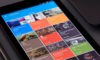
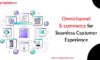


Ganesan K
Sep 16. 2011
Hi buddy,
Thanks for sharing a awesome information for us…
TechCrates
Sep 16. 2011
You’re welcome …
Marty
Nov 05. 2011
Cool tricks indeed, I hope you can share more of these
Sandipan Mukherjee
Sep 16. 2011
I knew some of them. However I liked Remove delete confirmation messages and Rename multiple files at once. Thanks for sharing.
TechCrates
Sep 16. 2011
Thanks to Praveen for the contribution …
dedicated hosting reviews
Sep 16. 2011
I enjoyed reading this a lot… I really hope to read more of your posts in the future, so I’ve bookmarked ,I am so excited,
looked everywhere for a tutorial on adding this slider! Can’t wait to see the others!
TechCrates
Sep 16. 2011
Thanks for stopping by and commenting 🙂
Andrew
Sep 16. 2011
This 7tips is very amazing. Try this one and you will see. For me, I already do it…
Suraj
Sep 17. 2011
These are some killer tips. I knew some, but had forgotten. Now again refreshed!
TechCrates
Sep 17. 2011
Good to know that you find it useful .!!
Plasma TV
Sep 19. 2011
Good tips.. I will try to do the above tips. Thanks.
TechCrates
Sep 19. 2011
Thanks for stopping by my blog 🙂
Electronics News
Sep 20. 2011
Nice tips, really awesome, thanks for this valuable post…
James
Oct 03. 2011
Very useful post you have here.. Nicely presented information in this post, I prefer to read this kind of stuff. The quality of content is fine and the conclusion is good.
miami prostate cancer
Oct 14. 2011
Very informative. I did what you suggested. I disabled Autorun and it’s really easy. Please keep on posting useful information. This is what we called a high quality content. Keep up the good work!
Rose
Dec 22. 2011
Thanks for sharing these wonderful tips.
Anand
Mar 03. 2012
Nice tricks… Thanks for sharing this.. 🙂
TechCrates
Mar 04. 2012
You’re welcome and thanks for stopping by
charu
Jun 16. 2014
i am quite happy to know about some really new, nice information about the new technology…
looking for more information…