In today’s world everyone is using email clients, there are several mail clients in the market but the most famous and widely used client is Microsoft Outlook. Microsoft provided Outlook for both operating systems such as Mac IOS and Windows. Outlook application is very much similar for both the OS; the only difference between them is the format of data file in which they store their mail items. Windows Outlook stores its data in PST file format whereas Mac Outlook uses OLM file to store the backup.
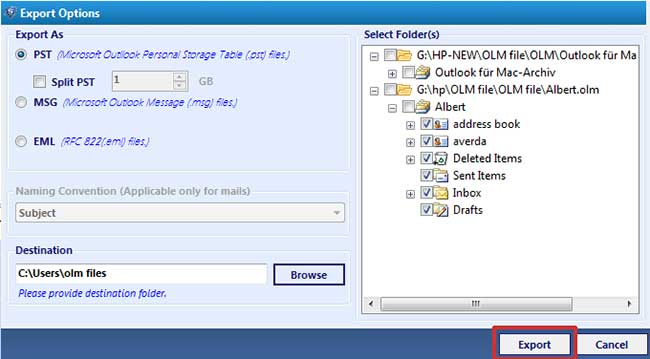
Most of the people are familiar with PST file format but they don’t aware with Outlook 2011 OLM file extension. OLM file is Mac Outlook database file, which is not directly accessible in Windows email client. For the access of OLM data file in Windows Outlook, user must have to convert OLM to PST manually. But mark one thing manual process sounds easy but people should not try this method if they don’t have knowledge. One wrong step in this process may cause to OLM file corruption and user can lost their data.
Now in this blog we are discussing about how to convert OLM to PST manually in safe manner without any loss of data. Before we discuss the method to convert Mac to Windows, I would like to show some scenario that why people need the conversion.
Need of OLM to PST Conversion
- Suppose you were using Mac Outlook previously and you switched from Mac to Windows. Now you want to access your old Outlook data in Windows Outlook, for this you have to convert OLM to PST file.
- You received an official OLM file and you have to access that file from your windows Outlook. OLM file will not allow you the direct access as I discussed above.
There may be some other reasons also occurs in which you need to convert Mac OLM to Windows PST. For this you need to perform some actions, first you need to create an IMAP account on any online mail client. I am taking Gmail for example. Once you created an email account, just Sign IN to the account and follow the steps below:
-
Click on Gear button, from the top right corner.
-
Click the settings and go to the Forwarding and POP/IMAP tab.
-
Enable the IMAP Status and press down the Save Changes button.
-
Also create a label form the settings page. Click on the Label tab and select the Create New Label button.
Note: Mark one thing that the label should be visible and the box Show in IMAP is checked.
Now configure this IMAP account in Mac Outlook 2011
-
In the Mac Outlook, go to Tools > Accounts from the main menu.
-
Click on E-mail and enter the account information. Such as Email address, Password & other info. Then press Add Account button.
-
The IMAP account will be configured successfully and you will see the account on Mail tab.
-
Press down the Send/Receive button to synchronize all the data from server. You will see your IMAP Mailbox Label under the Gmail account folders.
Move mail items from Mac OLM to Windows PST
This is the main part of the whole process make sure two times you are doing things right. Follow the steps mentioned below:
-
Open the Mac Outlook.
-
Right click on required mailbox item. Click Move > Copy to Folder.
-
Now enter the name of your IMAP folder (the label folder you created in Gmail) and click copy.
-
After the above step, you need to press the Send/Receive button and May also refresh the Gmail for folder update.
-
Now you can access the copied mails in IMAP mailbox folder in Gmail.
To access all the mail items in your Windows Outlook, you just need to configure your Gmail account in Windows Outlook. And you will be able to access all the OLM to PST Converted mail in Windows Outlook.
Observation
There are some drawbacks for using manual technique to convert OLM to PST i.e. the solution is time consuming, little risky and the process is ineffective if OLM file corrupted. So, if Users want to go with some other method they can choose third party tools OLM to PST Converter Software. These tools can save lots of time and convert OLM to PST without any risk of data loss, also maintains the integrity of the mail items even after the conversion. Using the utility does not cause the OLM file corruption and it can handle these kinds of situations as well.
How to Convert Mac Outlook OLM to Windows PST Manually,

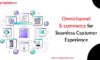

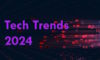

Tom
Jun 12. 2016
Wonderful post. Thanks for sharing..