Using Mac after a heavy work out at a gym doesn’t make one a power user. A power user is one who knows advanced functions and options of a software program (mostly an OS) and can perform tasks faster than other users. Though, not a professional or a programmer, a power user can still carry out complex software tasks with ease.
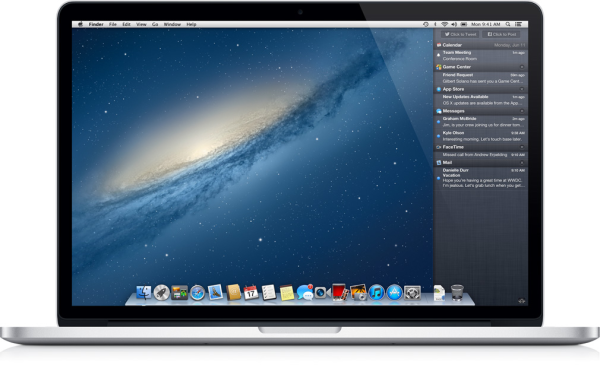
Multi-Touch Actions on your Track pads
This tip is dedicated to the users of MacBook and MacBook Pro. Enabling the multi-touch gesture feature on your Mac will allow you to perform several touch based actions like pinch-to-expand, rotate, previews, forward and backward navigation and even scroll. This can be very useful for those who have got used to the Smartphone concepts and find it difficult to use keyboard and mouse alternatively. To turn on this feature, you have to simply customize your trackback preferences and you are ready to go!
Spaces
‘Spaces’ is an interesting feature in Mac that offers convenient options. It is more like a virtual desktop, that allows you to group all your running programs into one and just uses the hot-keys or the screen corners to switch between programs and applications. There are several ways you can choose to group your running applications such as work related, games, utilities, browsers and much more. You can enable the ‘spaces’ feature in your Mac by configuring ‘spaces’ settings under System preferences menu.
Expose
Now, Expose is one of the most interesting and exciting power user settings of all. Expose allows you to view all the open windows at the same time in style. You can also slide the ‘exposed’ window away from the screen to view the actual desktop. This is a convenient option as it allows you to check out and switch over between windows within a short time. To activate the expose, you have to go to the system preferences menu and customize accordingly. It allows you to trigger expose either by pressing keys or by moving your mouse cursor over the screen corners.
Drag & Drop
Yet another interesting and a convenient option to work on a Mac. Mac allows you to simplify all your tasks and ensures that you finish the work in the simplest way possible. And, the Drag & Drop feature is one of its attributes. You can drag and drop almost anything in Mac. If you want to save a description about a product or some details that you came across on a website, simply highlight the text, drag it and drop it on your desktop or anywhere on your folder. You will now be able to see a text-clipping with the details that you copied in the destination location. Also, you can drag and drop pictures and images directly to Photoshop or any other application instead of importing and can even drag and drop any running application or window from one desktop to the other in the spaces.
Spotlight
The Spotlight is the on-screen search option in Mac that allows you to perform a number of things. It’s basically designed for convenience and to minimize navigation from one window to the other. With Spotlight (apart from regular search), you can perform mathematical calculations without opening the calculator and can even open the applications easily. So, all you have to do is go to the top-right corner of your Mac desktop, click on the magnifier glass, search for your intended queries and the spotlight will perform the tasks for you.
Thus, these were some of the power user tips for your Mac. These features are intended to simplify your tasks by offering minimal-movement options in reaching the files and folders. So, if you have any other power user tips for Mac, you can share them in the comments below.
Mac Power User Tips,





Jennifer
Oct 09. 2012
Hi, Thanks for the Mac tips that helped me. Thanks for sharing
Tips for Mac
Oct 17. 2012
Hi, I check your article daily nearly daily. Great shortcuts and tips for Mac Users! Can you provide also power tips for Windows users? Thank you!
TechCrates
Oct 17. 2012
Great that you like my tips! Will collect power tips for Windows users as well soon 🙂
Martin
Oct 19. 2012
Thanks for the mac tips for power users
TechCrates
Sep 13. 2013
Thanks Martin. You’re welcome to add your best Mac Power user tips here as well 🙂
Lara
Jan 19. 2016
Great blog you have here.. It’s difficult to find excellent writing like yours nowadays.
I really appreciate people like you! Take care!!
TechCrates
Jan 20. 2016
Thanks Lara!
Claude
Mar 08. 2016
Great article.