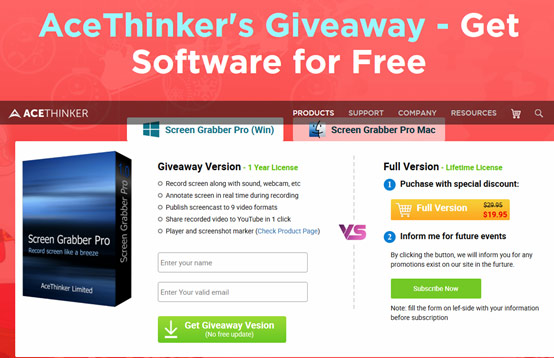AceThinker Screen Grabber Pro is a handy tool that allows you to record any screen activity and save them in different video formats (MP4, AVI, FLV, WMV, MOV, etc.) and GIF. It offers flexible recording modes for capturing onscreen activities, including Full Screen, Region, Webcam, Around Mouse and Only Audio. Moreover, you are free to record screen along with audio from the system sound, microphone or both. During the recording process, you’re allowed to enrich and annotate the screencast in real time with some basic editing functions, like adding texts, highlights, circles, arrows and more. Aside from ordinary manual recording, it even comes with a task scheduler that lets you create scheduled recording tasks based on your preferences, which means the program will record screen automatically even during your absence. In addition, it’s equipped with a video uploader that enables you to directly upload the recorded screencast to YouTube or FTP server. With all its versatile functions and intuitive interface, AceThinker Screen Grabber Pro will definitely make screen recording easier and smoother than ever.
Easy Way to Record Screen with Screen Grabber Pro
Using Screen Grabber Pro to record anything on the screen is quite easy. To start, first you can download the program from AceThinker official website and then follow the wizard to install it on your computer. Once installed, launch the application and follow the easy steps below to complete the recording task.
To record your computer screen, choose a recording mode first. As you see, 5 capturing modes are provided for your choice. Just select one that most suits your needs. For instance, if you want to record a particle part on the screen, you can set Region as the recording way and then drag the mouse to select the screen capture area.
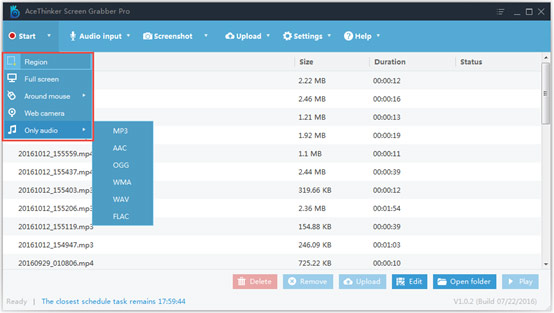
Next, you can confirm the audio input source under Audio Input. You’re able to set from 3 audio sources: System Sound, Microphone, System sound and microphone. Select the desirable one according to your needs.
If necessary, you can also click Settings on the interface to do some more advanced settings, like the output file format, output folder, keyboard shortcuts, mouse styles and many more.
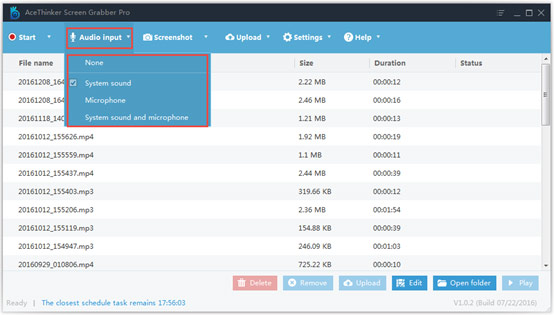
Once all the settings are OK, you can then click Start to initialize capturing screen with this screen recording software. During the recording process, you can click the pen-like icon to get access to the editing options. If needed, you can even insert webcam video into the recording for a picture-in-picture effect.
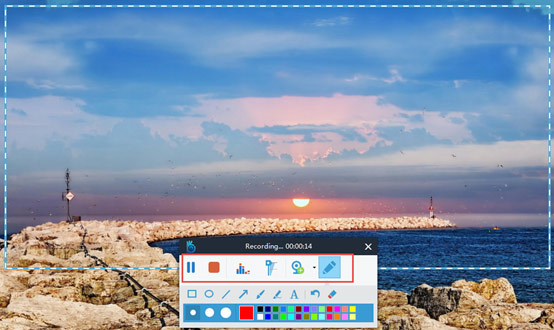
When the recording is done, you can click the red Stop button to finish the recording and the program will then start to process the screencast and the video will be automatically saved to the target destination folder on your hard drive. On the main interface, all the recorded screencasts will be listed and you are free to play, rename, remove, delete or share them as you like.
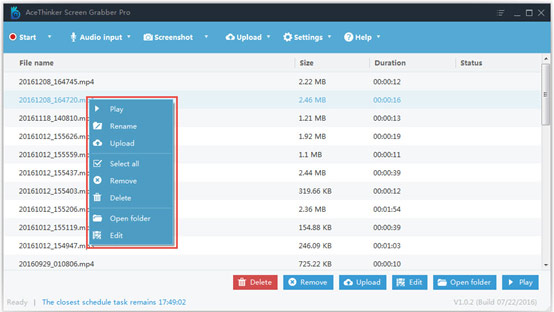
As we have mentioned, Screen Grabber Pro features a task scheduler that allows you to create scheduled recording tasks ahead. To access this feature, simply click Settings > Task Scheduler to set the task name, start time, duration etc. in the pop-up window and you’re good to go. The screen recorder will record your computer screen automatically according to the scheduled time.
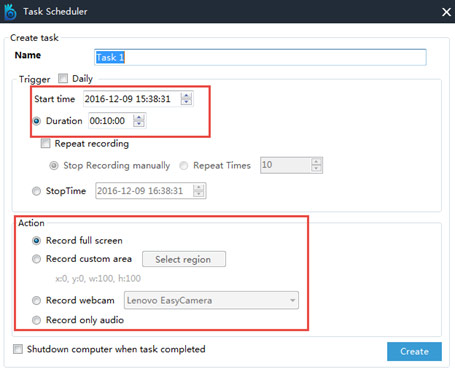
Free Giveaway of Screen Grabber Pro
Thanks to AceThinker, now you can get a 1-year license of Screen Grabber Pro for free from its giveaway promotion. Just visit the giveaway page to get the free license and start recording screen without watermarks.