As a DBA, my main responsibility is to keep the database live under all circumstances. Recently, I came up with a complex issue that involves SQL Error 5235. The complexity was that there are different states of errors existing under this error code. So, to identify the main issue as per the state of error is a challenging task.

Due to the error, the database came to ‘SUSPECT’ state so it becomes important to rectify the problem for bringing the DB to normal mode. I tried several workouts including DBCC execution, backup restoration, etc., but they turned out as of no use. At last, I tried SysTools SQL Recovery tool also known as SQL Database Recovery solution, and here I am sharing my experience with the tool.
Recovery Software Details
Let’s discuss the product in details to get better understanding of the tool.
- Developers: SysTools Software
- Latest Version: 6.0
- Size: 3.1 MB
- Supported SQL Version: SQL Server 2012, 2008(R2), 2008, 2005, 2000
- Supported Windows: Windows 8.1 and all lower versions.
- License Categories: Personal, Corporate, Technician and Enterprise Licenses
- User Licenses: Demo and Full License
There are some prerequisites that need to be fulfilled to download and install the application on machine:
System RAM: 1GB
System Processor: 2.4 GHz
Hard Disk: 5 MB boot space required
Assembled Features
- Recover corrupt primary and secondary databases.
- Extract recoverable data by performing either of following scans:
- Quick Scan
- Advance Scan
- Export data into two distinct formats on machine.
- SQL server (all versions)
- SQL Server compatible SQL scripts.
- Auto detects SQL Server database file version.
- Offers to manually select the SQL Server version.
- Also recovers XML data components.
- Batch recovery of files as multiple files can be added.
- Option to export either with ‘Schema’ or ‘Data and Schema’.
- Enables exporting selective components of database.
- Saves recovered file at desired location on machine.
Working Criteria
The overall working procedure can be understood by referring to the following steps:
Note: Here, I am using the Demo version of the tool which can be downloaded from its official website. This version helps previewing records of the databases but does not allow exporting or saving these records.
Step 1: When you try opening the tool using demo version, the following window will appear on the screen, click on ‘OK’ to proceed.
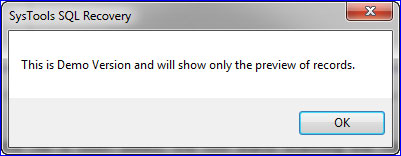
Step 2: Next, click on the “Open” option available in the navigation bar.
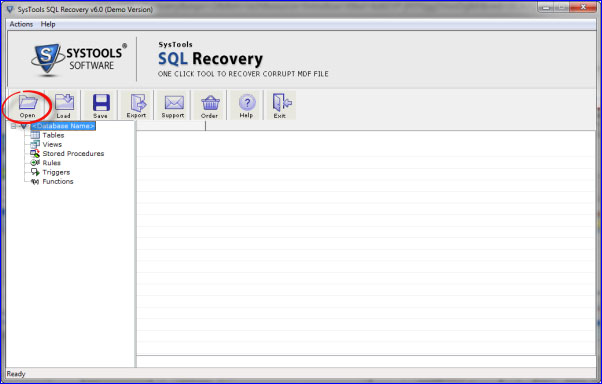
Step 3: Select the database file that requires repairing and click on ‘Open’ to add the same to the tool panel.
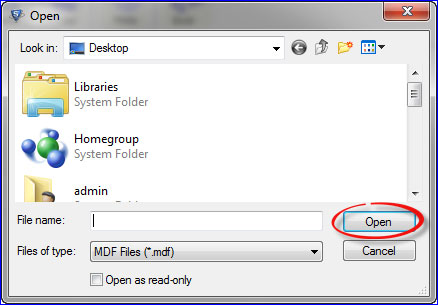
Step 4: Once the file is been added, the tool starts scanning the file as per level of corruption.
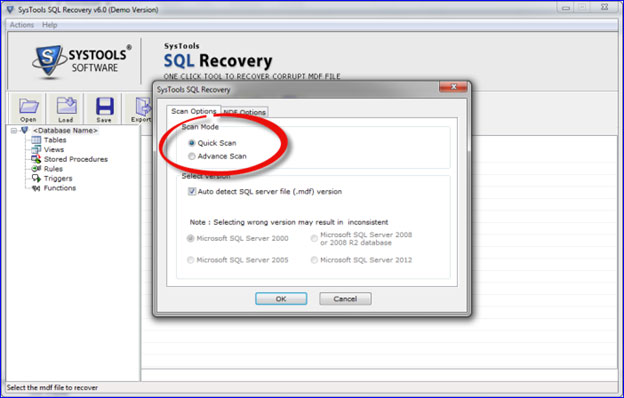
Step 5: Next, either select the ‘Auto-detect’ option for selecting the SQL Server version of MDF file or manually select the version for the provided specified file.
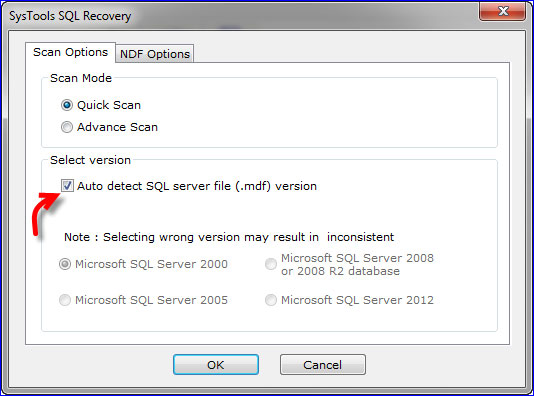
Step 6: Click on the ‘NDF Options’ tab and select either from the given options:
- Auto-detect the SQL Server secondary database (.ndf) files.
- Let me choose the SQL Server secondary database (.nsf) files.
If you select to add files manually, then select the files by clicking on the ‘Add file’ button.
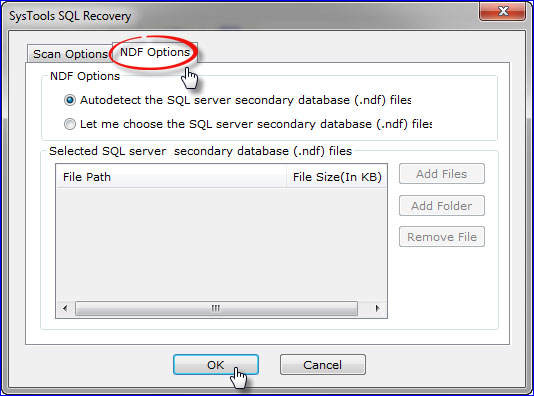
Step 7: The tool will start scanning the file and will generate a scan report; you can choose to save the report on machine for further reference.
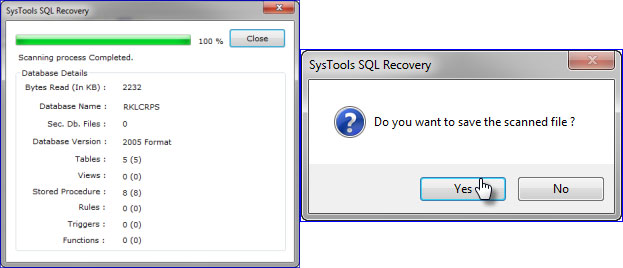
Step 8: Further, click on the ‘Export’ tab. Here, the tool offers you with distinct export alternatives, you can select from the given options:
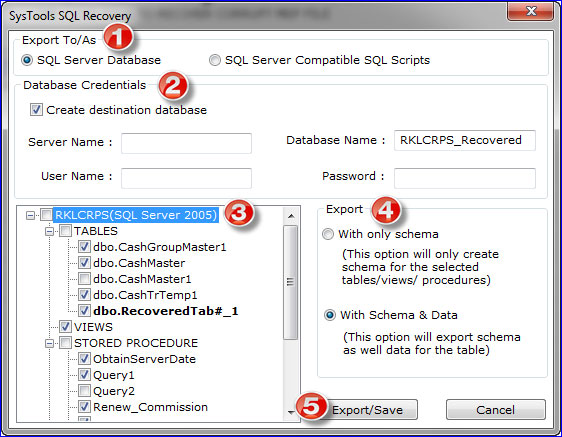
- Select either of the given export options:
- SQL Server Database
- SQL Server Compatible SQL Scripts
- Provide Server credentials if you select to export as ‘SQL Server Database’.
- Select Deselect the database components, in case any of them does not require exporting to either of the given formats.
- Select either of the given options to export the resultant data;
- With only Schema
- With Schema and Data
- Click on the Export Save button to start the process:
Step 9: At last, select the destination location to save the resultant output and once the export process is completed, click on the storage file for accessing the output.
This is the complete working procedure of the SQL Database Recovery tool, following which the healthy data from corrupt MDF or NDF files can be recovered.
Online Tutorials Available
In case of any doubts regarding the features or functional parameters of the tool, the online video tutorials or step-by-step working guidelines can be referred to by following the under mentioned links.
- Online tutorials: Go to the ‘Video’ link on this page www.sqlrecoverysoftware.net/sql-server-mdf-file
- Complete Guidelines: Visit www.sqlrecoverysoftware.net/sql-server-mdf-file/working.html
Additional Features
- The tool not only helps in eradicating the corruption issues but also helps in eliminating the error messages such as SQL error 8905, 5235, 8965, 8936 and many more.
- If any of the NDF files becomes inaccessible, the tool helps in bringing it to accessible state; hence turns database to live mode.
- Helps bringing SQL DB from ‘SUSPECT’ to normal accessible state.
The Pros & Cons
Benefits
- The tool helped me in removing error 5235 and also provides distinct export options to save the resultant files.
- Moreover, it enables to save the output in ‘SQL Server compatible scripts’ that provides the option to access the files in the absence of SQL Server platform.
- Some of the complementary features such as ‘Auto-detection’ of MDF files are helpful in case the version of the file is unknown.
Improvement Required
I find the tool really useful and there are no improvements required as per my experience with the tool. The functionality completely justifies the features of the tool and the performance criterion solely depends upon the volume of the MDF file. In my case, it recovered the file in no time and delivered accurate output.
Conclusion
Since SQL errors are the most common issues while working with SQL Server Database and sometimes lead to loss of information. In most cases, the affected file become inaccessible due to which the entire database denies access such as occurrence of SQL error 5123. So, by using the SysTools SQL Recovery tool, it is easier to recover the affected databases and to continue the SQL Server functionality.
Product Review for SysTools SQL Database Recovery,

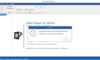

Mark
Aug 31. 2015
Ellis thanks for this excellent review but there are a lot of other tools like Stellar Phoenix SQL database repair available online that can help DBAs in recovery of data from corrupt SQL database.
Loanemu
Oct 19. 2015
I really enjoy the blog.Much thanks again. Keep writing.
Jerry Patel
Jun 08. 2018
Very nice article on SQL database recovery software, we using PhoneRescue for data recovery