The amazing iOS 11 has been released in September, which fixed with plenty of excellent new features and improvements, including peer-to-peer Apple pay, revamped Control Center, Do Not Disturb Driving mode, etc. However, every iOS update comes with new problems and bugs, there’s no expectation with iOS 11. So, here in the following, we will show you 4 most common iOS 11 update problems that we collected from users, and offer you detailed solutions. Let’s check it now.
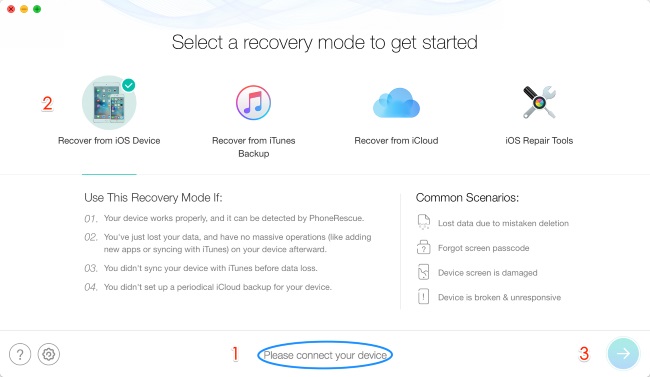
Five Common iOS 11 Update Problems & Solutions
Top 1. iPhone Frozen During Update
Lots of users complained that iPhone got froze during iOS 11 update process. When encounter such a situation, you can try below 4 ways to fix it with ease.
- Force Restart your iPhone: press and hold the Power/Sleep and Home buttons (iPhone 7: volume down and power on/off button) until Apple Logo appears, then release them.
- Fix the error via iTunes: Connect your iPhone/iPad to a computer > Open iTunes on the computer > Click Summary on iTunes main screen > Choose Restore iPhone > Click the Restore button again to confirm.
The Wi-Fi not available issue has bothered many iOS users.
Top 2. Wi-Fi Problem
One of the most common problems users would face on iPhone after updating to iOS 11 is Wi-Fi problems, like Wi-Fi settings greyed out, can’t turn Wi-Fi on, unable to connect to Wi-Fi network, connecting process extremely slow, etc. Here are some simple solutions to solve these Wi-Fi problems.
- Forget Wi-Fi network and rejoin: Settings > WLAN > Forget This Network > Forget. Go to Settings again > WLAN > Tap the network and enter the password > Join.
- Reset network settings: Settings > General > Reset > Reset Network Settings.
- Disable Wi-Fi networking services: Settings > Privacy > Location Services > System Services > WLAN Networking.
Top 3. Data Loss
After updating to iOS 11, many users found that some of their important files have got lost, like photos, messages, contacts, notes, music, etc. if you have made a backup with iTunes or iCloud before updating, then you can recover your lost data from iTunes/iCloud backup. If you have no available backup or the backup doesn’t contains the files you want to recover, you still have another method to get them back.
PhoneRescue – iOS Data Recovery is highly recommended by millions of iOS users who have successfully recovered lost data without backup. It supports retrieving up to 20 types of iOS data, including photos, contacts, messages, notes, calendar, WhatsApp messages, videos, etc. You are allowed to preview and select the data you prefer to recover. In addition, it will not erase any existing data on your device. This could be the best feature of this tool.
Top 4. iMessage Not Saying Delivered
iMessage not saying Delivered problem happens on iPhone from time to time, especially after updating to new iOS version. Here are some efficient solutions to fix this issue.
- Make sure that you are properly connected to the Wi-Fi networks or your cellular data.
- Turn iMessage off and then on: Settings > Messages > Turn off iMessage > Turn on iMessage.
- Enable Send as SMS: Settings > Messages > Send as SMS. In this way, your message will resend after a few minutes as a text message.
Hope above 4 most common iOS 11 update problems and solutions can help you easily fix the problems you meet after iOS 11 update. If you encounter more problems during or after iOS 11 update, just leave them in the comment section, we will try our best to find solutions and help you out soon.
Four Common iOS 11 Update Problems & Solutions,


brainaudio
Oct 02. 2017
These problems can be solved. But, hoping that Apple will also fix this for consistency of using iOS 11.