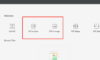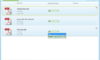Dealing with files that aren’t properly formatted can often be tricky, which is why you should always have a reliable converter at hand. That is why we are glad to introduce you to PDF Converter Ultimate, a mobile app developed by Cometdocs.
This app is pretty straight forward when it comes to its features. As you may have assumed from its name, this app is primarily a PDF converter, however that is not the only thing it does. Yes, it converts PDF files, but it’s also so much more.

Main features
Aside from converting PDF files, PDF Converter Ultimate – or PCU, also offers several other handy features such as PDF creation. There are 6 conversion types available: Text, Word, Image, Excel, PowerPoint and AutoCAD, as well as the previously mentioned PDF Creation feature. This means that you can take a PDF and convert it to 6 different formats, as well as create a PDF from the same 6 formats.
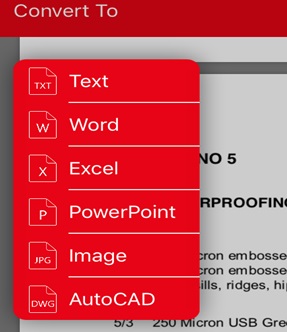
PDF Converter Ultimate doesn’t have any limits regarding the file you want to convert. This means that you can convert files of any size and no matter how complex is the file itself, PCU can handle it. Another thing to keep in mind is that this app converts all files at immense speeds, giving you little to no time to wait for your file to be converted.
PCU also tries its best to keep your battery alive as long as possible by allowing you to close the app while conversions are being running. However, given that we previously said that all conversions are extremely fast it won’t make too much sense to turn it off anyway…
Since all files are converted on the Cometdocs online servers, it is important to have internet connection established at all times when converting files. Keep this in mind as conversions do fail on occasion when you lose internet connection.
Free cloud integration

PDF Converter Ultimate has 6 ways of importing files available. The first one is choosing the file by hand from your device’s hard drive, and the other five are the integrated cloud services that are free to use as well. So far you can import your files from:
- Gmail
- Google Drive
- Dropbox
- Box and,
- OneDrive
You can use these services simply by tapping on them, after which the app will ask you for your login info. Once you type that in, you will be offered a list of files from which you will be choosing which file you want converted.
In the upcoming update that is soon to be published there will be another cloud service added to the list – iCloud. This integration should come to life in the next few weeks as Cometdocs has announced that they will be updating PDF Converter Ultimate as well as PDF to Word, which was their previous flagship app before they released PCU.
Let us know what you think
If you’ve had experiences with PDF Converter Ultimate, feel free to let us know what you think about this app by commenting in the section below, or leaving a review on the appropriate app store!
How to Convert files on iOS devices,