The best and the most engaging feature on the Samsung Galaxy S4 is Group Play. Group Play lets people connect and interact with each other by allowing them to share and view common content such as music, games, files, and other similar things. When one person in a group makes a markup, or is active in the group, others are able to see it. Not only is it a form of entertainment but it has practical uses as well. The following are some tips on how to connect and use Samsung’s Group Play.

Reading suggestion: Samsung launches Galaxy S4 Mini Smartphone: An Overview
How to Create a Group Play Session
Group Play can be reached through “Apps“. After that, a disclaimer window will appear, which explains how it is unsafe to use Group play on unsecure Wi-Fi network. There is an option to ensure that the message is not displayed every time the feature is accessed. For creating a new session, press “Create Group“. It is prudent to set a group password to limit the people in your group.
How to Share Music on Group Play
Tap the share “Share Music” icon. After that, music files available on the device will be displayed. To select the desired files, there is a checkbox next to every file: click the box for each song you wish to select. To select all files, click the “Select All” option. After clicking “OK”, the files should begin playing. To tweak any settings, use the slider on top. For creating a surround sound experience, different speakers (Left or Right) can be selected for each device. To add more music files, select the small icon located in the bottom right corner of the device.
How to Share Pictures on Group Play
To begin, touch the “Share Picture” icon. Similar to the “Share Music” option, the desired files can be selected using the checkboxes. The files which were selected would then be shared with all members of the group.
An exciting feature here is the pen mode. The pen can be used to draw on the pictures and later, these pictures can be saved by clicking:
Menu >> Save >> Picture with Drawing
It is not only possible to add more picture files but also to create a collage of pictures.
How to Share Documents on Group Play
To begin, touch the “Share Document” icon. Similar to other options, the file or document needs to be selected and will be shared with all group members after you touch “Done.” It is also possible to write on the shared documents using the same pen mode. For saving the documents, click:
Menu >> Save >> Picture with Drawing
How to Play Games on Google Play
Touch the “Play Games” option to begin. After that, you can select games to play, though these need to be installed on the devices of all members before you can start.
How to Join a Group Play Session
The “Join Group” option needs to be selected to start Group Play. A password might be necessary to join a particular group. To quickly add members, press the phones together back-to-back, after you select the necessary files.
This article was written by Tom Martinez, an avid techie who enjoys sharing his interests through writing. He wrote this article on behalf of S4 insurance brand Protect Your Bubble.
How to Connect On Samsung's Group Play,



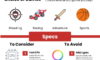

Stephan
Oct 24. 2013
Very nice orientation for new Samsung users,
i think this can help them easier to adapt with new technology.
thanks for your sharing.
stephan
TechCrates
Oct 25. 2013
Thank you.
Nasser
Oct 28. 2013
That’s the beauty of working on an internet based business, I can work on it wherever I am. An important component to the success of the business is writing email newsletters and setting up autoresponders, and that takes up the most time and effort. I use GetResponse (recently switched from Mailchimp).
Samsung
Nov 09. 2013
Very Nice Tips.
I got this blog so useful…. I’ll make a visit later again.