Accounting consists of very important and useful information, and QuickBooks helps us manage that data. There could be many possibilities of data corruption with QBW file. In order for QuickBooks file repair, you can use its inbuilt utility.
Here are the steps to be followed to repair QuickBooks corrupt file:

Step #1
Sort again your QuickBooks list, which is sortable. Now, go to File → Utilities → Rebuild Data and run ‘Rebuild Data File’ utility
- Select the List from menu and open a List
- Now, click ‘View’ menu and select ‘Restore List’
- One verification pop up will confirm your work, read it and Click ‘Yes’ and proceed
- Create a portable company file and to save it, go to file menu and select ‘Save As’ option, now, choose ‘Portable company file menu’ option in the new dialog box and Click ‘OK’
- Now, select a location to save the file
Step #2
Now, restore the file, which you have saved earlier, and Run the ‘Verify Data’ utility again
- In QuickBooks, select File menu and select ‘Restore Company File’
- Choose ‘Portable Company File’
- Now, search the file which you have saved earlier by ‘Portable Company File’ name
- Import this file
Step #3
Now, your file will be repaired, but if you are still facing any issue repeat the process, it will remove additional issues as well.
Step #4
In case you have already repeated the above process twice and still see the ‘Verify Data’ utility problem with the company file, follow the below mentioned steps
Steps to Remove Verification Utility Issue
- Go to File menu -> Utilities -> Verify Data. In case you get a suggestion to run the data repair utility to fix the problem with a message ‘A Problem Prevents QuickBooks from Continuing’, follow the next step
- To check the details of the problem, press F2 key, it will open the product information window
- Now, press Ctrl + 2 with product information window, it will open the Tech help window
- Choose ‘Open file’ on the Tech help window
- Now, highlight the ‘QBWIN.LOG’ file and click ‘Open file’ button
- View the beginning of the data verification process on the report, for that scroll down the report. Read the verification process until you do not find an error in the log, then note the information about the error like the transaction type, the document number, and any amount or linked transaction that is part of the issue. Remember that the issue list could be very long therefore, it will be critical for you to find for commonalities in the list of errors.
- In case the problem is related to one or more transactions, you can repair it by editing the transactions. To find the transaction error in the report, search the document number or other identifying information in it. Now, you can edit the transaction, in most of the cases the problem will go away with this process
- In case the problem is because of list entry (usually the duplicate list entry is the issue), then the ‘QBWIN.LOG’ file will note the duplication. To solve such issue you can rename one of the two duplicate list entries, and can merge two lists. Remember that it may be possible that you are not allowed to merge the duplicate list entries; it depends upon the list or specific entries.
Note: It is recommendable that if ‘QBWIN.LOG’ displays the error of duplicate list entry for a long list, then use the function ‘Subtotal/ Count’ Excel and export the report to Excel, to count the unique list names. Excel will count ‘2’ for each list entry, which is duplicate.
- After you have deleted all the damaged transactions, run the ‘Verify Data’ utility again to confirm that there is no corrupt data available. After doing this recreate the transaction, which were deleted
Note: Confirm that you have written all the information about the entries with the error, as you have to re-enter those transactions. In case you missed any of the information then you will be unable to recreate it as it was before.
- Now, run the Verify Utility again to ensure that you have actually solved the problem.
Other Options to Repair Corrupt QuickBooks File:
Usually the manual process to repair QuickBooks files is good; however, sometimes, it may not be very helpful, if the corruption is very deep. In such case, you have to use a professional software, which is specially designed with efficient repairing algorithms. You just need to install a reputed QuickBooks recovery software on your system and follow the given steps. This will repair your all damaged and corrupt files and also restore them in their original format. Stellar Phoenix Recovery for QuickBooks® Software is one of the most popular and reliable tools for QuickBooks file repair.
With Stellar Phoenix Recovery for QuickBooks® Software’s easy to use interface you can recover all crucial business information related to vendors, employees, and customers, etc. and also can preview all repaired items of QWB file. It supports 2014, 2013, 2012, 2011, 2010, 2009, 2008, and 2007 versions of QuickBooks®. The USP of the product is that it provides Support to QuickBooks’s Simple Start, Premier, Pro, as well as Enterprise Solution Editions.




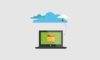

J Brown
Oct 11. 2017
Thanks for the step by step solution to fix the damaged Quickbooks database files. I have found one more good resource to sort out the QuickBooks corruption issues easily: https://ruselltech.blogspot.com/2014/01/quickbooks-recovery-quickbooks-database.html
It can be tried if above mentioned steps don’t work for a damaged quickbooks database files.