As technology keeps advancing, so does your need to be productive. This is especially true for PDF documents. Everyone knows that working with these types of file formats is difficult, which is why we review PDF tools on a regular basis.
There was one tool we reviewed last year, Able2Extract Professional 12, which stood out as it impressed us with what it could accomplish with PDF forms. Fortunately, the software gets a major upgrade every year and we’re happy for another chance to get a look at the latest version of the software: Able2Extract Professional 14.
We’re taking a look at how its latest improvements can further add to your PDF productivity and the PDF tasks you can achieve. When we took a first look, the major upgrade feature that caught our attention is the ability to sign PDF, and with good reason.
The software supports the ability to sign a PDF electronically with a signature image or digitally with a cryptographic signature. The difference is that an electronic signature is just an image and a cryptographic signature is created using a digital certificate with encryption technology that identifies you as the signer.
So how does Able2Extract implement both of those into version 14?

How To Sign PDF Documents
The interface of Able2Extract Professional is already pretty intuitive and made performing certain PDF tasks like converting or editing easy. The developers have applied that same approach to signing PDF documents. The designated panel–aptly called, the Digital Signatures panel, gives you easy access to the PDF signing functionality.
In addition, the process itself is just as easy to get started with. Even beginners wouldn’t have troubles figuring it out. Here’s a look at how to sign a PDF with an electronic signature:
- Open a PDF in Able2Extract.
- Open the Digital Signatures panel by clicking on the pen icon.
- Go to Choose Signature> Add Signature Image > Create…
- Type, draw or import a signature image.
- Click on the Add button to create a signature.
- Click on the Sign button and place the signature.
- Save the signed PDF by clicking on the Save button.
Though this software is aimed at making things easy for beginner users, don’t be fooled by its simplicity. Able2Extract is now advanced enough to support cryptographic signatures.
If you have a digital certificate on an external device for signing documents inserted before you start the process, Able2Extract will display the digital certificates available for signing documents when the Signatures dialog opens. You can then easily select it from the list to apply it to the PDF.
Simply click on Digitally Sign the Document checkbox. You can do this after already signing it electronically (after step 6), or you can digitally sign it even without an electronic signature image.
Verify Digital Signatures
The extent of this PDF signature functionality doesn’t stop there. Included with the feature is the ability to verify digital cryptographic signatures attached to PDFs that you recieve.
The padlock icon on the tab of the opened document is an indicator in itself. It will be displayed if a digital signature is attached and the color will tell you if it is a valid signature (green), is valid but has some issues (orange) or invalid (red).
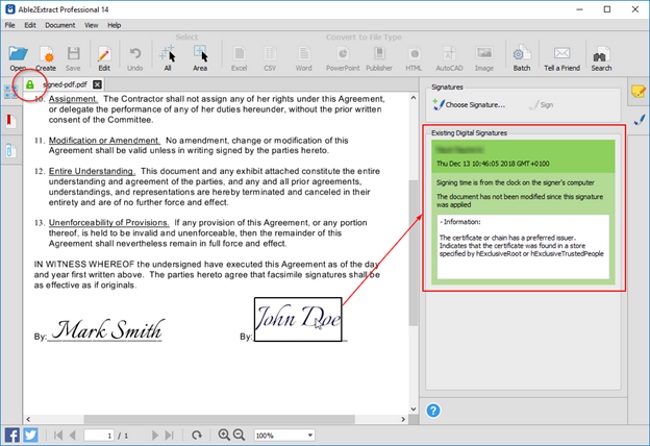
Here, the Digital Signatures side panel serves a second role. The Existing Digital Signatures section will display the digital signature information for you. You can click on it and view the details to verify ownership of the signature and the digital certificate information. This is a quick and easy way to find out just exactly what type of signature and content you’re dealing with.
Conclusion
The ability to add PDF signatures fills that growing need for digital document security, which makes this an extremely useful addition to the features the software already contains. It can easily shave minutes off PDF signing tasks that would normally be wasted on getting things set up in any other software tool.
Try the feature and the latest version for yourself with a free Able2Extract trial for 7 days and let us know how it improves your PDF productivity.
Able2Extract Professional 14 Review: Sign PDFs With Electronic and Digital Signatures,

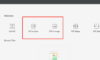
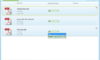


Tim
Dec 19. 2018
Great article. It is very useful and informative. I got some good ideas about this topic. Thanks for sharing this post 🙂