Accidental deletion of files is a common phenomenon.
Some common instances that can lead to deletion of files and loss of data are:
- Hitting ‘delete’ instead of ‘save’ while saving the contents of a file,
- Accidentally dropping documents in Recycle Bin,
- Mistakenly clicking ‘Yes’ in the pop-up message to format the hard drive
Sometimes, you may not even realize you’ve deleted the files until you need to access them again. For instance, while deleting unimportant files you may unknowingly remove important files from your PC; you may remain unaware of the situation unless you urgently require to open the file.
Needless to say, losing files containing critical data can be distressing and disrupt your workflow.
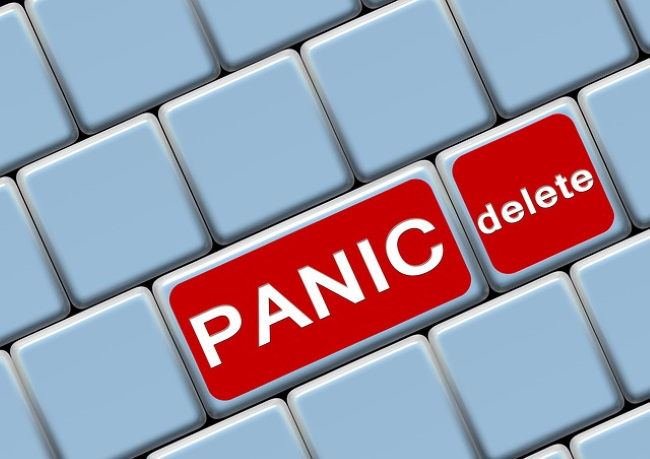
Is the deleted data really gone forever?
You may think that the deleted data is lost forever, but it can be rescued. In fact, the file still exists on your computer’s hard drive even after you have emptied the Recycle Bin.
Wondering how?
When a file gets deleted it continues to exist on the system hard drive. All that happens is that the bit information pointing to the location of the file on the drive gets erased. But, the data remains on the drive – unless overwritten by new data on the drive. This is why it is strongly recommended that you should avoid further use of the drive until you recover the deleted file.
How can you protect your deleted data from being lost forever?
Follow the solutions listed below, in the listed order, to prevent permanent deletion of the deleted file and its data:
Solution 1 – Recover the deleted files from the recycle bin
If the recycle bin is not emptied, you can quickly recover your deleted files from it, pretty much intact. If your file is in there, simply right-click it and hit ‘Restore’ from the menu.
Solution 2 – Check if the deleted files are hidden
Sometimes the files you delete are hidden by Windows and not displayed in the Recycle Bin. You may find deleted files that are hidden by following these steps:
Step 1: Open Recycle Bin
Step 2: Click View > Options > Change folder and search options
Step 3: In the Folder Options dialog box, click View and choose Show hidden files, folders, and drives
Step 4: Click Apply, and then hit OK
Now all the hidden files will get displayed in the Recycle Bin. Check if the deleted files are displayed in it or not.
Solution 3 – Check your backup
If you have been backing up your files, you might be able to restore an earlier version of your file from there.
Solution 4 – Look for a copy of your deleted file
Have you emailed the file to anyone before deletion?
Have you kept a copy of the file on cloud-based services such as DropBox, Google Drive or any other?
If the answer to the questions is ‘yes’ then you can use the copy to retrieve your file contents.
Solution 5 – Use a DIY data recovery software
If you don’t have a backup, the backup is obsolete, or you cannot find the deleted file in the recycle bin, using a Do-It-Yourself (DIY) Windows data recovery software can prove to be a handy tool.
You can either choose freeware options or any commercial data recovery software applications like ‘Stellar Data Recovery Professional’, or ‘Recuva’ to recover deleted files and its data. These applications help make the data recovery process quick and convenient with the help of its simple-to-use interface and robust features.
What’s more, the DIY Stellar Data Recovery Professional software even supports recovery from a wide range of devices like USB flash drives, external hard drives, SD cards, and optical discs, etc.
Conclusion
Accidentally deleting important files can freak you out, but there’s a good chance of recovery. The file may exist on your computer’s hard drive.
You can try restoring the deleted file from the recycle bin or from the backup. If you cannot find the file or recover data, using a DIY data recovery software might come in handy for you. With the right software, you can easily recover deleted files and its data in just a few clicks of your mouse.
But, remember, what happened once can happen again. A better way to avoid losing data from getting permanently deleted call for taking preventive measures such as:
- Maintain regular backup – Use some kind of always-on backup service that automatically saves everything to the cloud.
- Make sure that the ‘Don’t move files to the Recycle Bin. Remove files immediately when deleted’ option is not selected in the Recycle Bin properties.
- Enable ‘Display delete confirmation dialog’ in the Recycle Bin properties.
- Turn on File History Backup to create multiple copies of your critical data.
- Always save the changes every time you update the file.





