In the newest version of B1 File Manager 0.5 the network options were extended beyond FTP and SMB, so now it’s possible to manage your cloud storage account as if you’re managing files inside your local storage. The first cloud storage that B1 File Manager supports is Dropbox. No matter how many accounts you have, you’ll be able to manage them all without the need to logout.
If you’ve previously used SMB or FTP networks with B1 File Manager, connecting to and working with Dropbox will be easy as pie. But even if it’s your first time getting to the Networks menu you won’t be confused.
There are two ways of establishing Dropbox connection via B1 File Manager. The first one is for those who don’t have an official Dropbox client on their Android device and the second is for those who have it and are already logged in.
If you don’t have the official Dropbox client on your Android device
1. Go to the Networks menu by summoning the sidebar, tap “+” and select Dropbox.
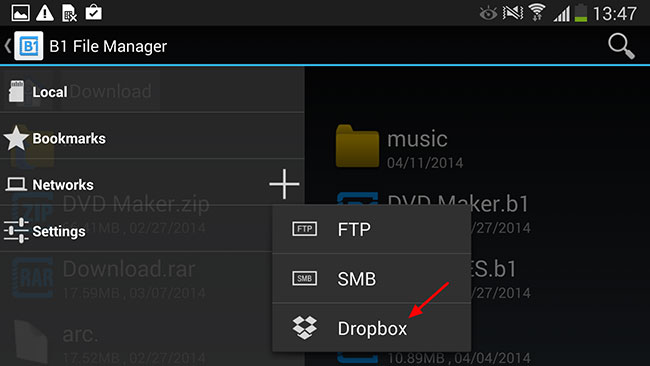
2. This’ll get you to the Dropbox web interface where you have to enter your email and account password. When finished, hit “Sign in”.
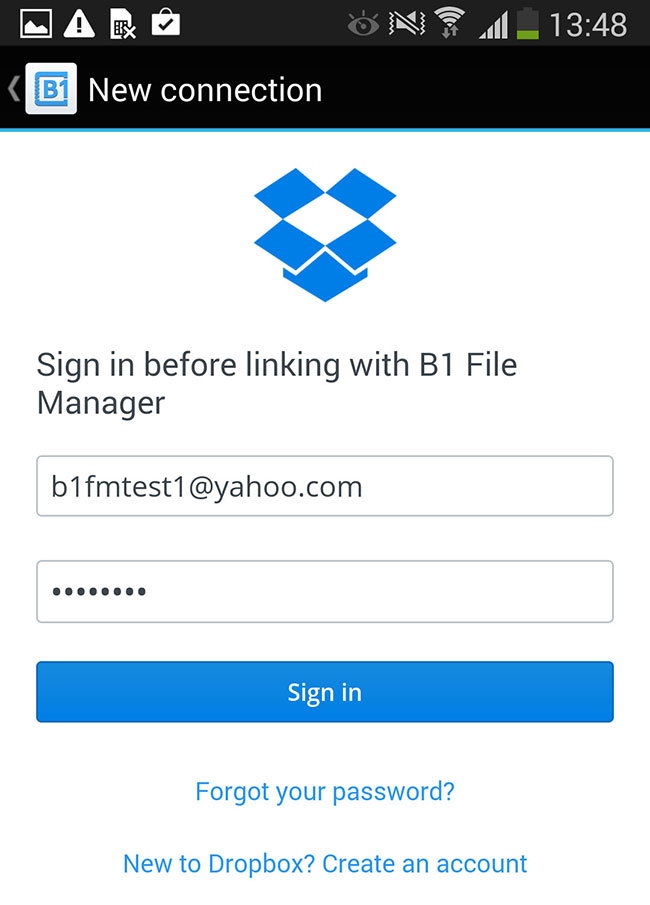
3. Allow B1 File Manager to manage your Dropbox storage.
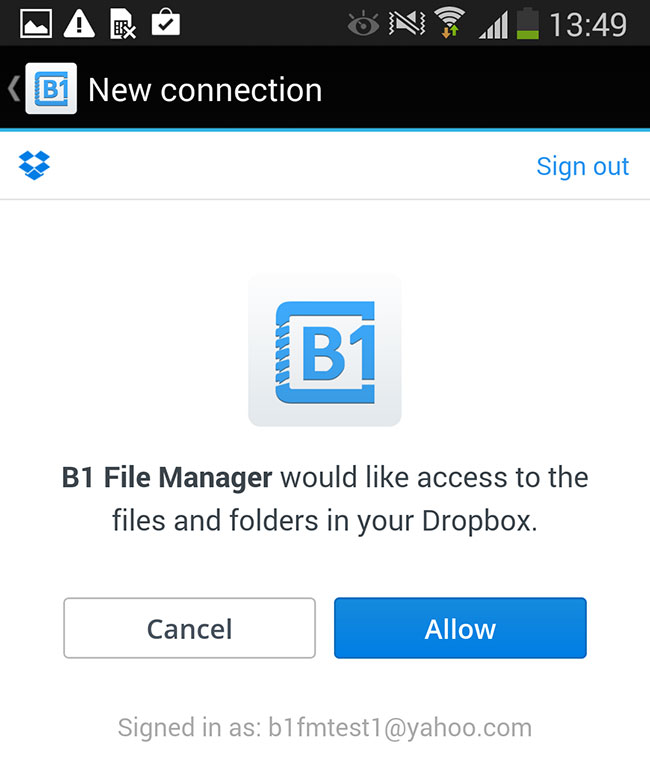
4. That’s it! You’re inside the Dropbox account and have access to all your files and folders. You can upload files from you local storage directly to the cloud by tapping the upload icon in the top-right corner …
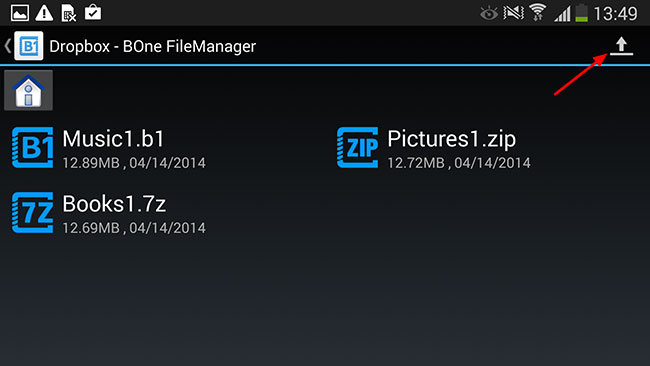
… then navigating to the file you want to upload and tapping it.
As you can see, the selected file was added to the Dropbox storage.
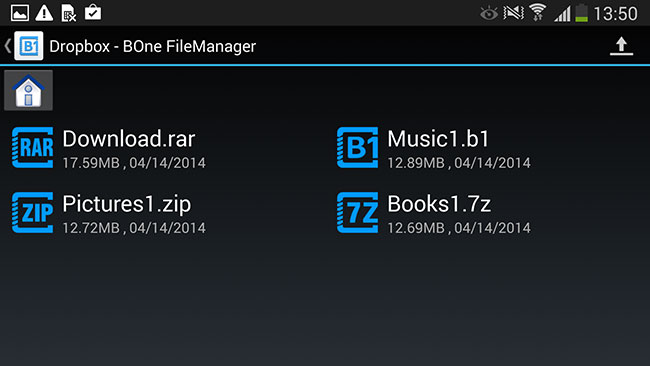
With the official Dropbox client
1. Launch the official Dropbox client and log into your account.
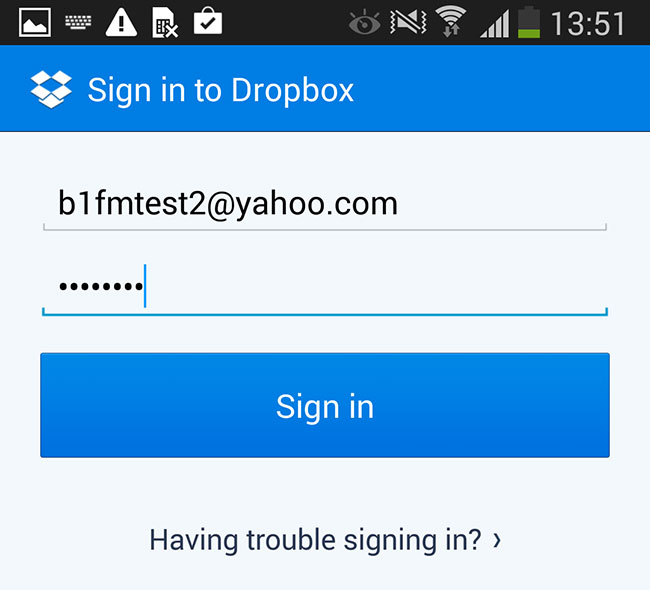
This will display the content of your storage.
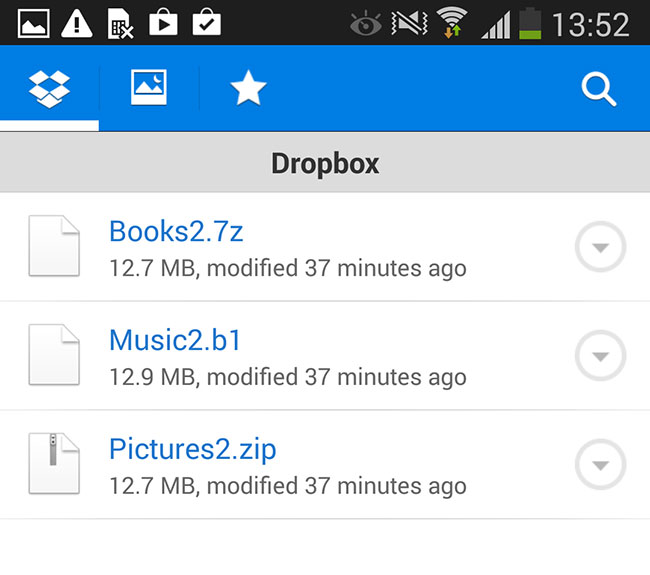
2. Go to the Networks and tap Dropbox connection.
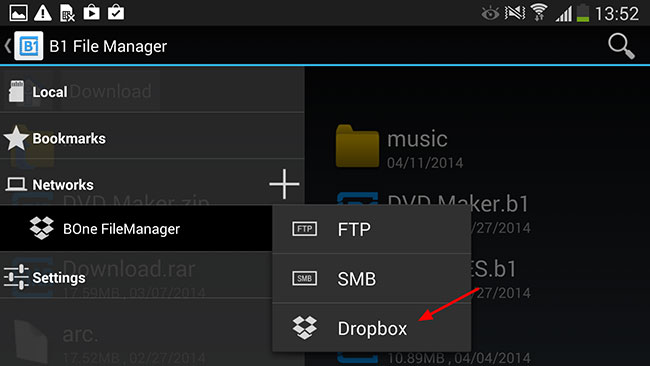
3. You should be able to choose the Dropbox account you’ve logged-in via Dropbox app.
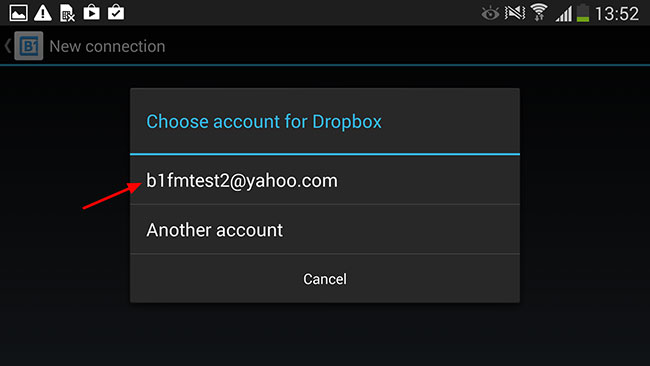
4. Allow B1 File Manager to manage your Dropbox storage.
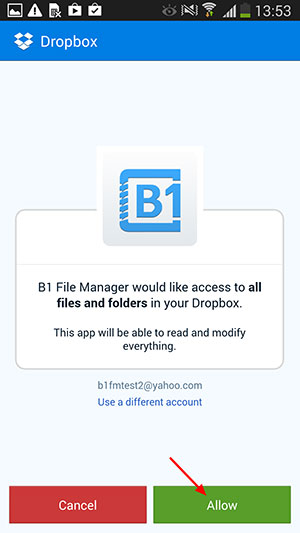
5. And you’ve successfully entered your Dropbox cloud storage.
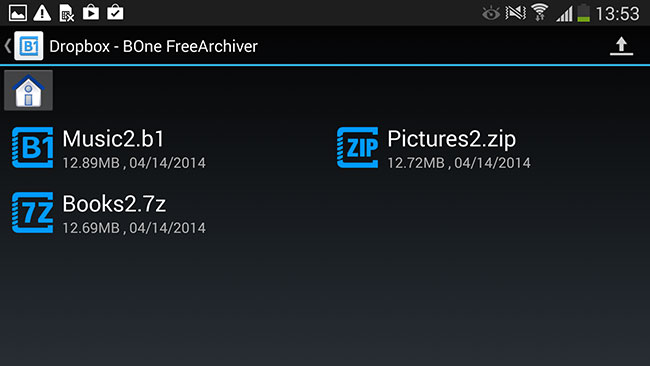
Don’t forget that B1 File Manager does not limit the number of Dropbox accounts that can be stored and accessed from the Networks menu. With this, B1 File Manager becomes a convenient tool for managing multiple cloud storages on your Android device.
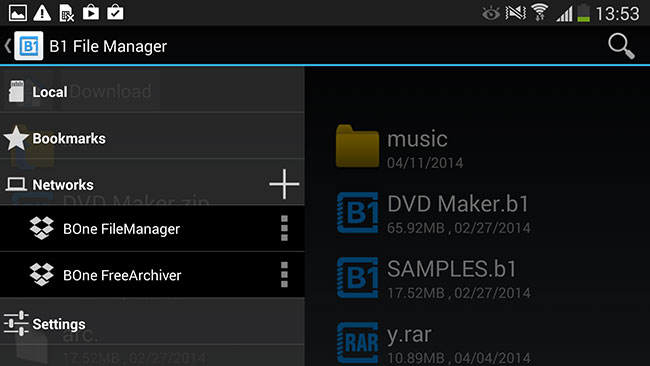
Give it a try! And don’t forget to check for updates in our blog, Twitter and Facebook pages and even the Official B1 Free Archiver YouTube channel!
How to manage multiple Dropbox accounts on Android,


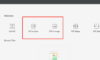

Dan
Apr 22. 2014
Folks, Thanks for the tutorial on multiple dropbox account management 🙂
Stephan
Apr 22. 2014
Very nice sharing
all the steps are detailed and easy to follow up.
thanks for your information.
stephan
Maura
Apr 25. 2014
WOW Maura, what is the great tutorial i found via google. I am looking for this and what i get. please keep posting stuff like this
thank you
Bhavesh
Jun 13. 2014
Hey Maura,
Nowadays most of the smartphone comes with builtin file manager, but none of them provide cloud support. B1 file manager, astro file manager and ES file explorer app support cloud accounts. You can connect dropbox like account with it.
I am using ES file explorer that is having similar facility as that of B1 file manager you have mentioned here.
Thanks for the great article.
dropbox alternative
Sep 12. 2014
I am regular reader, how are you everybody? This paragraph posted at this website is really fastidious.
Johnette
Jul 15. 2019
It’s actually a great and helpful piece of information. I’m glad that you simply
shared this helpful information with us. Please stay us up to date like this.
Thanks for sharing.
Ray
Nov 11. 2020
Thanks so much for the blog. Really looking forward to read more. Cool.
artoncraftscn
Aug 29. 2021
Hello. And Bye.