Is your cursor blinking too fast or slow ? Did you know that you can even adjust the blink rate of your cursor, don’t you ? This article shows how to increase or decrease the cursor blink rate.
Increase or Decrease Cursor Blink Rate:
- Click Start button and then click on Control Panel
- Now click on Printers and other hardware.
Suggested Reading: Mouse Properties: Click Lock
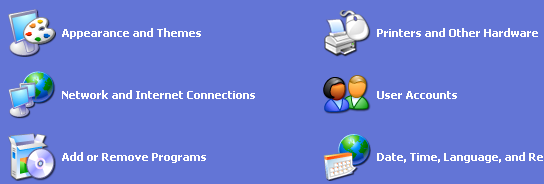
- Click on Keyboard to open the keyboard properties window.
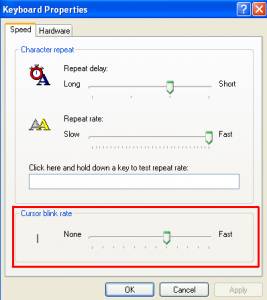
Suggested Reading: Guide to using keyboard shortcuts
- Under the speed tab, you’ll see cursor blink rate.
- Use the slider provided to increase or decrease the cursor blink rate
- Click Apply and then OK
That’s it !! Stay tuned with Tech Crates for more….
Increase or Decrease Cursor Blink Rate,


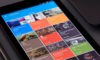
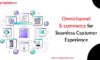

RealTimeTricks
May 27. 2011
I have tried it, its fun. When you increase the speed of the cursor and then decrease, it gives the slow fast version of XP.
I enjoyed when i speed it up!
TechCrates
May 27. 2011
Even I enjoyed it… BTW thanks for stopping by and commenting 🙂
liaqat
May 28. 2011
lol
i never thought this could be possible as well 😀
great share! 😀
TechCrates
May 28. 2011
Thanks for stopping by and commenting 🙂