Corruption in Microsoft Excel file is automatically detected by Microsoft and File Recovery mode automatically begins. This mode attempts to repair the corrupted workbook. If, in case, File Recovery mode is not started, manual workaround procedures can be initiated to repair Excel file 2016 or 2013.

Method 1: Manually Recover Excel Workbook 2016/ 2013
Note: The below mentioned procedure applies to Microsoft Excel 2016 and 2013.
- Click on File and then click Open
- Then browse and click the folder where corrupted workbook is stored
- Next in the Open dialog box, select the workbook that needs to be repaired
- Click on the arrow sign available next to Open button and then select Open and Repair from the drop down options
- Click on Repair to recover maximum data from the corrupted file
- If Repair operation is unable to recover the file, select the Extract Data option
Note: Extract Data option excerpt all formulas and values from the workbook.
If neither manual not automatic repair procedure works, some recovery procedures can assist in extracting data from the damaged Excel file. You can prevent Excel data from being lost by executing automatic backup of the workbook or maintaining a recovery file on regular intervals of time.
Important!
If any disk or network error appears while attempt to open the Excel file, it is recommended to move the workbook to another hard drive and initiate any of the following workaround procedures.
Method 2: Open Workbook in Excel & Recover Data
Reverting the workbook to last saved version can help recovering data. This can be done by following the given procedure:
- Click on File menu and then select Open
- Then double- click the workbook opened in Excel
- Next, click on Yes to reopen the workbook
Some incompatible changes recently made to the workbook might be responsible for turning it to inaccessible mode. The above mentioned workaround might help to repair Excel file 2016 and it may now open without the recently made changes.
Method 3: Recover Workbook if NOT Opening in Excel
Pre-requisite to perform recovery operation is that the calculation option must be set to Manual in Excel. The chances are that if the workbook is not recalculated it might open.
- Click on File menu and then click on New
- Under the New option, select Blank Workbook
- Click on File and then Options
- Pick Manual under Calculations option in the Formulas category
- Click on OK
- Next, click on File and then click Open
- Locate the corrupted workbook and then double click to open it
Method 4: Use External References
Alternatively, use external references to link to the damaged workbook in case you only intend to extract data and not values or formulas from the workbook. This might help to repair corrupt Excel file, but efficient recovery is not promised. Third party Excel Repair tool can be used to perform successful recovery of workbook data.
- Click on File menu and then click on Open
- Browse through the folder where corrupted Excel file exists
- Right click on the corrupted file name of the damaged workbook
- Select the Copy option and then click on Cancel
- Next, click on File and then New
- Under New, pick Blank workbook
- Next, in the cell A1 of the newly created workbook, enter File Name!A1 and press Enter
Note: Here, File Name is the name of the damaged workbook that was copied in Step 3 & 4. Only, name of the workbook is required and there is no need to enter file name extension.
- In the Update Values dialog box, that may appear, select the workbook that is corrupted and click on OK
- Select Sheet dialog box may appear, select the correct sheet and then click on OK
- Next, select cell A1 and then click on Home and then Copy (or press Ctrl+C)
- From cell A1, select an area that is of same size in comparison to range of the cell containing data in the damaged workbook
- Next click on Home and then select Paste
- Under Paste Values, click on Values option
Note: Pasting the values will remove all the reference links to the corrupted workbook and only data is left over.
Method 5: Use Macro to Recover Data from Corrupted Workbook
Macros can be used to extract data from the chart if the chart is link to the damaged file. Even though this approach is quite contemporary and it is helpful to recover data from simple corruption instance.
There are some other workaround procedures as well to repair corrupt Excel file such as implementing Microsoft Office tool, moving the corrupted file to another folder on machine, opening the corrupted workbook in Word or WordPad, SYLK format to filter corrupted elements from workbook, but all these repair procedures do not guarantee complete data security and integrity of integrated components.
How to Repair Corrupt Excel File 2016,

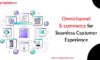

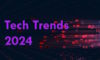

Ben
Sep 13. 2016
Wow this is an awesome software. thanks for sharing with us
Vijay
Sep 30. 2016
Sometimes when pc shuting down and if I’m working on word or excel file then it is not easy for me to work again from the 0 level where I was started.
Ben
Oct 04. 2016
Wow great tricks.now my excel file is save. thanks for sharing with us.
Lou Zamora
Jun 18. 2020
pdf to cad dwg online no cost on-line dwg to pdf file conversion stl to dwg pdf