The next batch of iPhone will come out. Are you still wondering how to transfer the data of old iPhone to new iPhone. If so, read this guide to learn 4 ways to help you transfer data from iPhone new iPhone with ease.
Method 1. Transfer Data from iPhone to iPhone via iPhone Migration
If you just get one new iPhone to replace the old one. You can take advantage of iPhone Migration to transfer data wirelessly. You don’t need to first backup iPhone with iTunes/iCloud and then restore the backup to your new iPhone. Now you can transfer data easily during the setup process.
- Make your old iPhone close to your new iPhone and changing over the Bluetooth of your old iPhone.
- Your old iPhone will appear the Quick Start screen and the “option of using your Apple ID to set up your new iPhone” will be offered.
- Choose the Apple ID you want to use, then click Continue.
- Animation will appears on your new iPhone > Put your old iPhone over the new iPhone, then center the animation in the viewfinder > Wait for a Finish message on New iPhone.
Note: If your old iPhone camera doesn’t work, click Authenticate Manually. Authentication code will be sent to your new iPhone, enter that code to the old iPhone.
- Enter your current pass code of your old iPhone on new iPhone.
- Then set up your Face ID or Touch ID on new iPhone.
- Tap Transfer from iPhone option to finish transferring your data between your old iPhone and new iPhone.
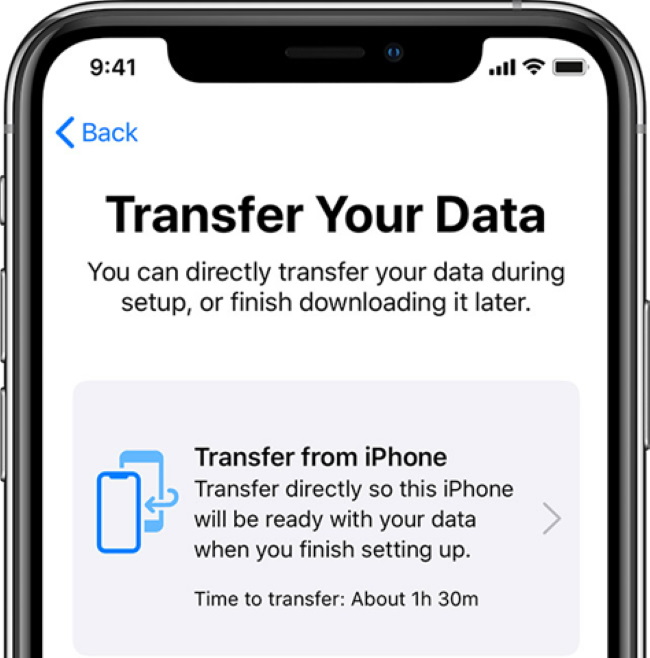
Method 2. Transfer Data from iPhone to iPhone via AOMEI MBackupper
AOMEI MBackupper
Maybe you don’t want to transfer all the data from your old phone. Don;t worry. you can let AOMEI MBackupper, one free iPhone transfer tool to help you.
– It can transfer the most important data, like contacts, messages, photos, songs and videos.
– It provides selectively transfer. You can transfer all data at once or just transfer that you want.
– It will not delete any existing data on your new iPhone. You can transfer data at anytime.
There are two steps to transfer data to new iPhone: firstly backup old iPhone data to computer and then transfer the data to your new iPhone.
– Backup Data on Old iPhone
- Download free version of AOMEI MBackupper to computer. Use the USB cable to connect your old iPhone to computer and trust this computer.
- Choose Custom Backup > You can tap each icon to preview and choose the data you want to transfer.
- Select the storage path to save the data > Click Start Backup to start transfer data to computer.
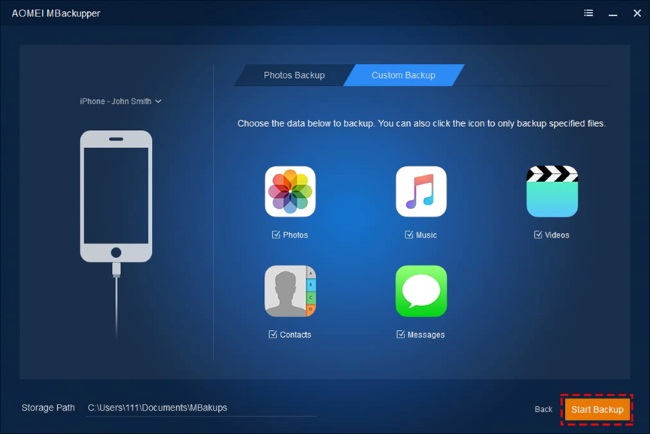
– Transfer Data to New iPhone
- Connect your new iPhone to computer > Back to the Backup Management
- Choose the right backup from the task list > Click the More Options icon and choose Restore.
- You can choose the data you want to transfer before the transfer >then, click Restore Backup to move the files to your new iPhone in minutes to finish your iPhone backup.
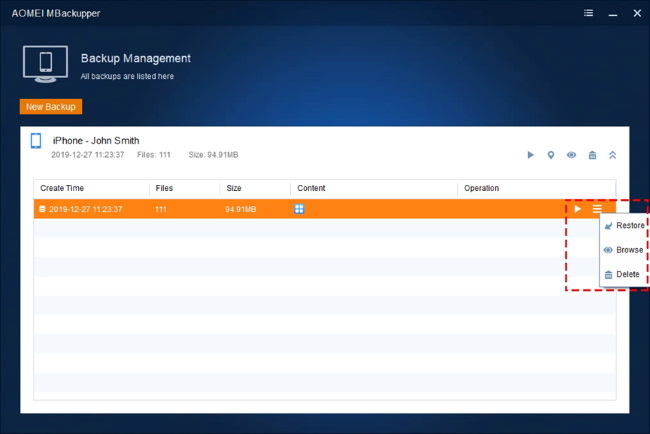
Method 3. Transfer Data from iPhone to iPhone via iTunes
If your old iPhone does not support iPhone Migration, you can try iTunes to transfer all iPhone content and settings. You should first backup old iPhone and then restore the backup to new iPhone.
- Make sure your computer has the latest version of iTunes.
- Run iTunes and plug in your old iPhone.
- Click the Device icon > Go to Summary > Click This Computer > Click Back Up Now.
- After the backup, unplug your old iPhone and plug in your new iPhone > Go to Summary page and click Restore Backup.
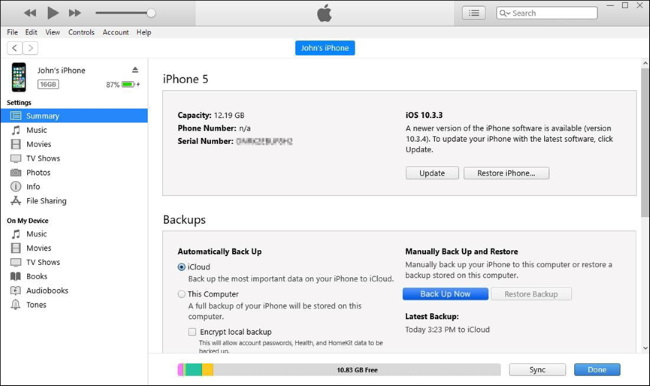
Method 4. Transfer Data from iPhone to iPhone via iCloud
If you have no computer at hand, you can utilize iCloud to transfer data to new iPhone. However, it only offers 5 free storage space to store your data. Plug in your iPhones to power source and make sure the Wi-Fi is connected.
– On your old iPhone: go to Settings > [your name] > iCloud > Turn on iCloud Backup > Tap Back Up Now.
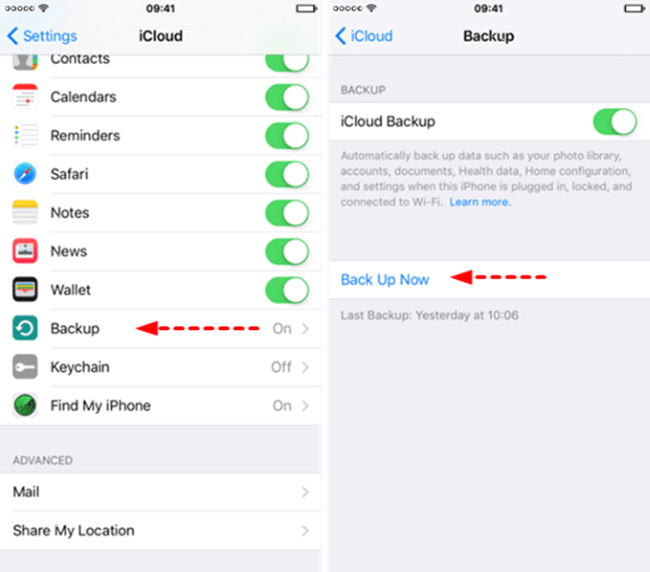
– On your new iPhone: go to Settings > General > Reset > Erase All Content and Settings to reset your iPhone > Set up your iPhone again until the Apps & Data screen > Choose Restore from Backup option.
Final Words
That’s all for how to transfer data from old iPhone to new iPhone. If you own a computer, you can let iTunes transfer all data or try AOMEI MBackupper to transfer selected files. If you don’t have a computer, you can use iPhone Migration or iCloud to make it.
How to Transfer Data from iPhone to New iPhone?,

